| TIP |
If you add paths to any of the search path specifications in this dialog, separate each path specification with the delimiter character appropriate for your operating system. This character is typically either a semi-colon (;) or a colon (:). |
| Together User Reference: |
| Dialogs
Reference |
New Project / Project Properties dialog |
| COMMON CONTROLS JAVA PROJECTS C++ PROJECTS COBOL PROJECTS | |
|
|
|
The dialog boxes displayed from the Main menu commands File | New Project and File | Project Properties are basically identical. The dialog title, enabling or disabling of some controls, and the presence of some controls differs depending upon the command that invokes the dialog, and/or the target programming language of the new or current project. These differences are explained here.
| Language | Enabled when creating a new project only. You can select the program language for the project from supported languages. Otherwise, it displays the language of the current project. (Note: This control does not appear in the dialog in product version supporting only one language.) |
| Project Name | Enabled when creating a new project only. Enter the project's name that is used as brief file name for the Project (.tpr) file. Otherwise, it displays the current project file name. |
| Location | Displays the complete file specification for the new (or of the current) Together project. For new project, enter the complete path and file name using Browse (to the right). |
| Browse | Enabled when creating a new project only. Invokes your operating system file selection dialog which you can use to specify the full path and file name for the new project's Project (.tpr) file. |
| Advanced | Toggles the advanced mode for the dialog. In advanced mode, the additional controls for setting search paths are displayed. |
| Path(s) | The advanced dialog displays one or more edit controls for search path specifications. What you see will vary depending upon the selected Language (if that is available in your product version). All these are explained in details below. Look for those applicable to your product version. |
| Add | Appears in the advanced mode near each Path. Invokes your operating system file selection dialog which you can use to add directories or archives to the corresponding path. Select any file (excepting archives) in a directory to add the directory. Select an archive file to add it to the corresponding path. |
| TIP |
If you add paths to any of the search path specifications in this dialog, separate each path specification with the delimiter character appropriate for your operating system. This character is typically either a semi-colon (;) or a colon (:). |
| Java Source path | Contains the path to the current project and any other Packages that contain source files used in the project. When a project is first created, Source path contains only the project directory by default. |
| Java Class path | A list of directories where Packages with compiled Classes and/or Interfaces are located. When a project is created, it contains the classpath of the virtual machine used to start Together and the user-defined classpath. |
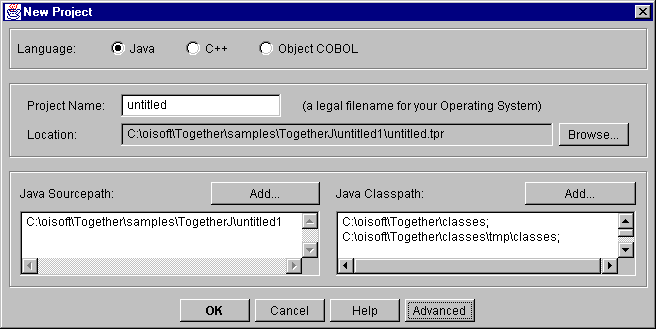 |
| Figure 1. New Project / Project Properties dialog for Java project |
| C++ Include path | Contains the path to the current project and any other Packages that contain source files, libraries, or header files used in the project. When a project is first created, Include path contains only the project directory by default. |
| C++ Additional directories | It is a list of additional directories to be parsed (with subdirectories) when opening the new project. |
| Source root | It is the directory where source (.cpp) files are created. This path is set by default to project directory. |
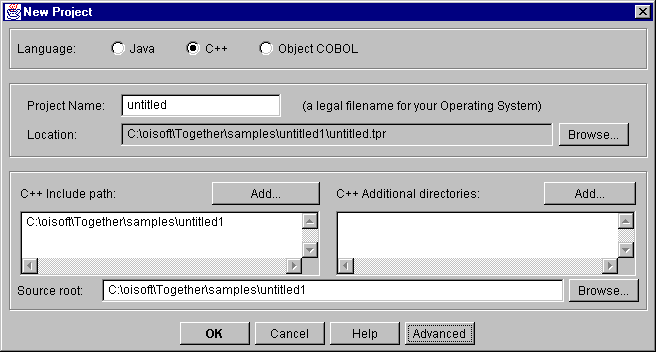 |
| Figure 2. New Project / Project Properties dialog for C++ project. (Advanced mode shown) |
| COBOL Source path | Contains the path to the current project and any other Packages that contain source files used in the project. When a project is first created, Source path contains only the project directory by default. |
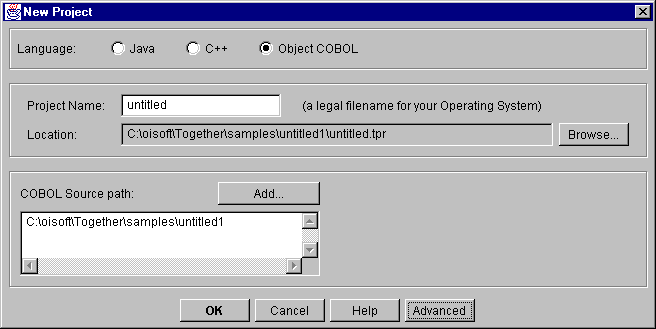 |
| Figure 3. New Project / Project Properties dialog for Object COBOL project |
| GO TO TOP | USER REFERENCE | USER GUIDE | GETTING STARTED | HELP CONTENTS |