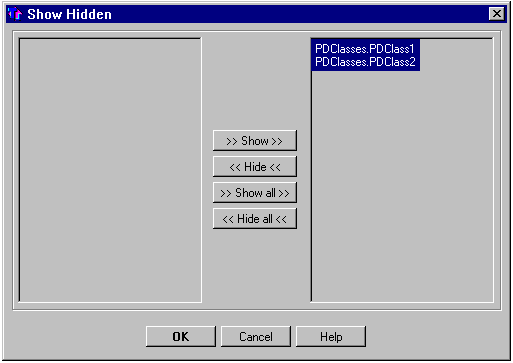| TIP |
You can quickly hide a Class or Interface by choosing Hide from the context menu of its icon in the diagram. |
| NOTE |
With this dialog you cannot show the classes and packages those are hidden due to diagram's active filters switched on in the Display tab of the diagram's Inspector. |