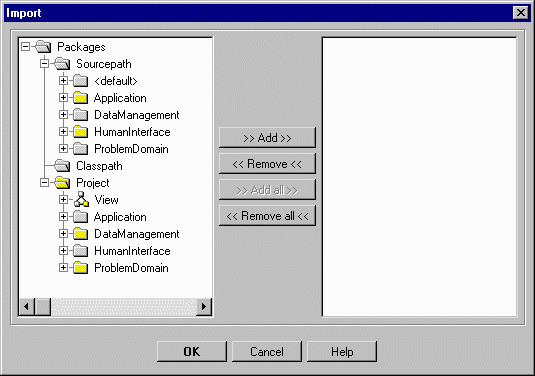 |
| Figure 1. The Import dialog |
| Together User Reference: |
| Dialogs
Reference |
Import dialog |
|
|
|
Use this dialog to import classes into the current Class or Package diagram, enabling the diagram to show an arbitrary set of classes. To call this dialog, choose the Import command on the Diagram context menu or press Ctrl+I while in the Diagram pane.Class icons for imported classes are shown in class diagrams with a diagonal upper right corner to distinguish them from classes defined in the current package.
The Import dialog presents a tree-view control (on the left) that you can use to select the classes you wish to import. The tree displays classes residing in and under your project directory, and in the directories currently specified in your sourcepath and classpath. These are the only classes you can import. If you want to import classes residing elsewhere, you must first close the Import dialog and add the path(s) to the desired classes to either your classpath or sourcepath specification. Choose File | Project Properties and update the appropriate search path specification in the Project Properties dialog.
Both physical and logical packages (and the classes they contain) display under the Project node in this dialog. You can import classes of logical packages in the same way as those of physical packages. After import, the classes from logical packages display in the Navigation pane as part of the physical package containing the logical package, and as contents of the logical package itself.
The list on the right-hand side of the dialog displays the classes you have selected for import. Depending on where you are focused in the Browser, this list may show previously imported classes when you open the Import dialog. When you click OK, the classes and/or interfaces specified in the list display on the Class or Package diagram. At the same time, if you removed any classes that were previously imported, these disappear from the diagram along with their links.
Specifying classes to import
To select a single class for import, locate it's node in the tree-view and double-click on it. The class name displays in the list box on the right. (You can optionally use the Add button after selecting a class.)To select all classes in a directory for import, double-click on the directory node in the tree-view. The directory name is added to the list box on the right.
To deselect a class or directory that you previously added to the list of selected classes/directories, double-click it in the right-hand list box. (You can optionally use the Remove or Remove All buttons)
Main tree-view nodes
Packages - this top node shows the packages major packages from which classes may be available for import.
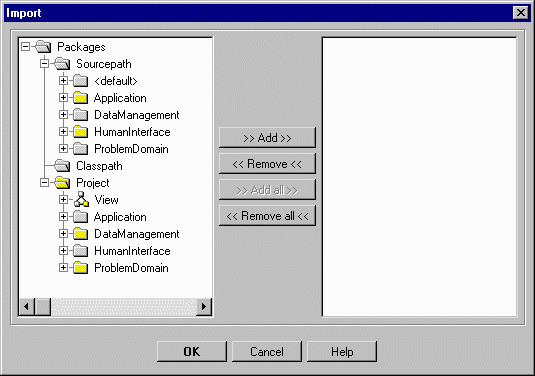 |
| Figure 1. The Import dialog |
| GO TO TOP | USER REFERENCE | USER GUIDE | GETTING STARTED | HELP CONTENTS |